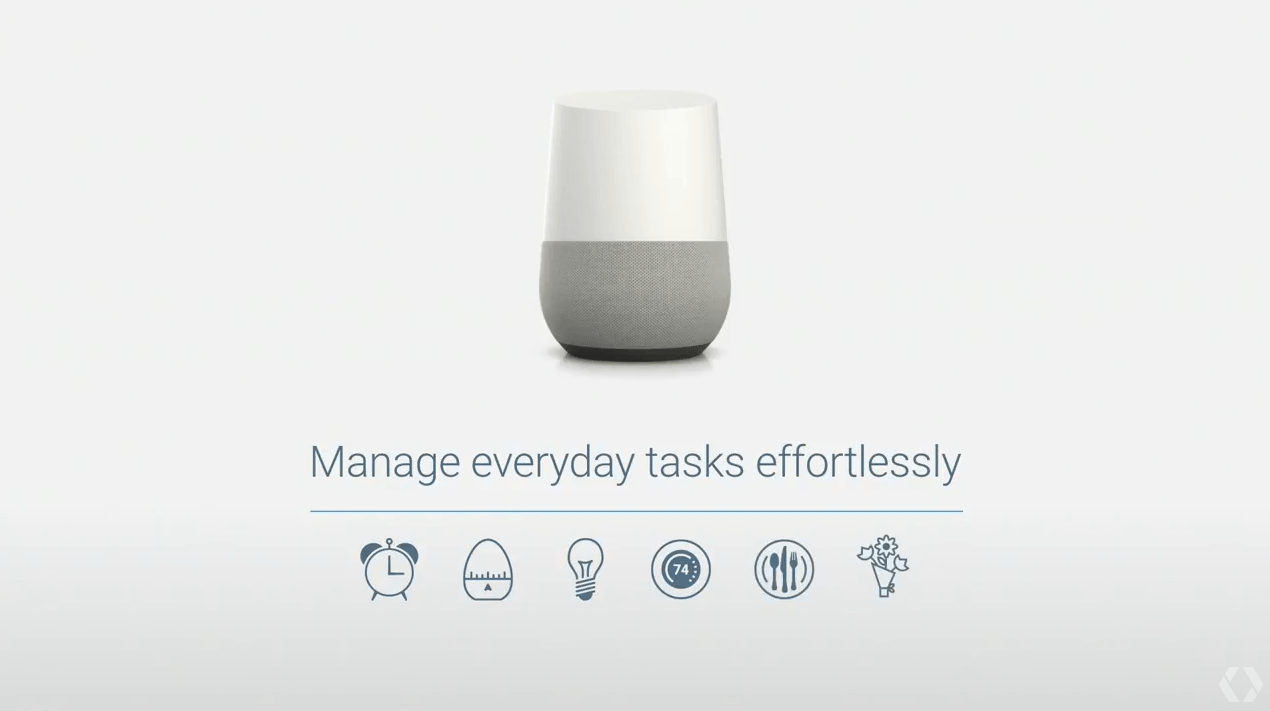There is an updated version of this article available.
A key component of next generation air traffic control is Automatic Dependent Surveillance – Broadcast (ADS-B). The current FAA mandate is for all included aircraft to output ADB-B transmissions no later than January 1, 2020. But you don’t have to wait to receive and map ADS-B. There is a lot of air traffic to be seen.

Some folks are using complete downloadable images that are set up to feed flight tracking services such as FlightAware. If you’re interested in doing this, The SWLing Post recently featured an article that you’ll enjoy. I wanted to explore whether I could use some items already on hand to see a map of overhead aircraft on any computer on my home network.
I pulled out an older Raspberry Pi Model B and a 4 GB SD-Card and installed a copy of Raspbian Jessie Lite. The Model B has been retroactively called a Raspberry Pi 1 Model B. It is equipped with 512 MB of RAM, two USB ports and a 100mb Ethernet port.
I decided to use a spare older RTL-SDR stick based on the RTL2832U and R820T chips. This USB device comes with a small antenna that I hoped would be good enough to get me started. It is not in any way optimized for the 1090 MHz signals that are used by ADS-B and is roughly 19 parts per million (ppm) off frequency. It cost a bit over $10 at a hamfest a couple of years ago. The designs have improved since the early models were offered. Newer models include a TCXO (thermally compensated crystal oscillator) for stability and accuracy.
I needed software to take signals from the RTL-SDR stick and plot them on a map. That software is “dump1090”, originally written by Salvatore Sanfilippo. I added an install stanza to the Makefile, along with a systemd service file, for a smooth system install. I also needed to install the RTL-SDR USB drivers. The complete installation runs “headless”, meaning no monitor, keyboard or mouse need be connected. Remote management can be done via ssh.
First, bring the Raspbian Jessie installation up to date.
sudo apt-get update
sudo apt-get upgrade
Add some needed packages.
sudo apt-get install git cmake libusb-1.0-0-dev
Compile and install RTL-SDR drivers.
git clone git://git.osmocom.org/rtl-sdr.git
cd rtl-sdr
mkdir build
cd build
cmake ../ -DINSTALL_UDEV_RULES=ON
make
sudo make install
cd ~
sudo cp ./rtl-sdr/rtl-sdr.rules /etc/udev/rules.d/
Prevent native DVB-T drivers from loading.
cd /etc/modprobe.d
sudo vi blacklist.conf
Add blacklist dvb_usb_rtl28xxu to the file and save. You may now reboot. After the system comes back online, plug in your RTL-SDR device and the driver should load. You may test by running rtl_test -t. If the device is properly seen by the driver you should see the following:
Found 1 device(s): 0: Realtek, RTL2838UHIDIR, SN: 00000001 Using device 0: Generic RTL2832U OEM Found Rafael Micro R820T tuner Supported gain values (29): 0.0 0.9 1.4 2.7 3.7 7.7 8.7 12.5 14.4 15.7 16.6 19.7 20.7 22.9 25.4 28.0 29.7 32.8 33.8 36.4 37.2 38.6 40.2 42.1 43.4 43.9 44.5 48.0 49.6 [R82XX] PLL not locked! Sampling at 2048000 S/s. No E4000 tuner found, aborting.
Don’t be concerned by the “No E4000 tuner found” message. The E4000 is an older chipset that is no longer used by today’s RTL-SDR devices.
Compile and install the dump1090 code.
https://github.com/K2DLS/dump1090.git
cd dump1090
make
sudo make install
sudo systemctl daemon-reload
Configure dump1090 options.
cd /etc/default
sudo vi dump1090
Here’s what I placed in the file.
# Default settings for dump1090.
DUMP1090_OPTS="--quiet --net --lat xx.xxxxx --lon -yy.yyyyy --ppm 19 --gain -10"
–quiet runs in the background
–net starts a webserver so that you can access via a web browser
–lat set to YOUR decimal latitude (negative for South)
–lon set to YOUR decimal latitude (negative for West)
–ppm if you know the ppm tolerance of your device (otherwise omit)
–gain -10 which sets gain automatically
A full parameter list can be reviewed by typing dump1090 --help.
With an antenna connected you can perform a quick device check by typing dump1090 --interactive. If all is well you’ll see a screen like this:
Hex Mode Sqwk Flight Alt Spd Hdg Lat Long Sig Msgs Ti/ ------------------------------------------------------------------------------- A39D11 S 6 1 4 A25D36 S 1775 7 4 3 AAA593 S 2575 205 075 7 2 7 A25238 S 4 1 12 A0480B S 19650 8 28 3 ACF4DD S 3825 7 2 14 A41F61 S FDX3018 2800 211 025 40.428 -74.332 23 83 0 A6FFFE S 1753 LXJ550 30475 371 226 8 63 0 C060B3 S 4625 6 14 1 ACF69B S 23250 6 25 1 A2D27C S 24000 13 42 2 A0BF90 S 9500 249 257 5 3 9 A7D30A S 40000 8 111 1 AE0192 S SPAR958 32675 22 93 0 ACC040 S 7825 8 146 2 ACA5DF S 26600 6 79 0 A80C7B S 4550 9 108 1 A7CC00 S 7825 35 123 0 ACF841 S 1507 14425 50 132 0 A8C802 S NKS149 23575 332 216 39.995 -74.262 12 160 0 A61949 S UAL1105 2725 14 60 0 AC2E20 S 1006 19925 22 130 0 AB766A S DAL1526 8525 216 038 40.444 -74.213 81 249 0 AA4440 S 5400 253 066 6 6 13
Control-C exits this screen.
Now start the dump1090.service.
sudo systemctl start dump1090.service
If all goes well, a netstat -an will show that there is a binding to port 8080.
tcp 0 0 0.0.0.0:8080 0.0.0.0:* LISTEN
Now you can start up a web browser from any computer on your home network and see a map of planes overhead. If your router supports internal dynamic DNS you can name the RPi and access via something like http://skynet:8080. Alternatively, use the IP address, which can be obtained via ifconfig.
eth0 Link encap:Ethernet HWaddr b8:27:eb:12:34:56
inet addr:192.168.1.123 Bcast:192.168.1.255 Mask:255.255.255.0
inet6 addr: fe80::1234:5678:8765:abcd/64 Scope:Link
inet6 addr: fd68:bee:1f21:2221::5/128 Scope:Global
inet6 addr: fd68:bee:1f21:2221:1234:5678:8765/64 Scope:Global
UP BROADCAST RUNNING MULTICAST MTU:1500 Metric:1
RX packets:990830 errors:0 dropped:418120 overruns:0 frame:0
TX packets:323700 errors:0 dropped:0 overruns:0 carrier:0
collisions:0 txqueuelen:1000
RX bytes:87491798 (83.4 MiB) TX bytes:207659746 (198.0 MiB)
lo Link encap:Local Loopback
inet addr:127.0.0.1 Mask:255.0.0.0
inet6 addr: ::1/128 Scope:Host
UP LOOPBACK RUNNING MTU:65536 Metric:1
RX packets:0 errors:0 dropped:0 overruns:0 frame:0
TX packets:0 errors:0 dropped:0 overruns:0 carrier:0
collisions:0 txqueuelen:1
RX bytes:0 (0.0 B) TX bytes:0 (0.0 B)
In this case, the URL would be http://192.168.1.123:8080.
Once the map appears, re-position it to your part of the world and enjoy learning about what is flying overhead. You can enhance your enjoyment by listening to your closest airport tower or air traffic control frequencies on a scanner. These transmissions use amplitude modulation (AM) and can be monitored an another RTL-SDR stick or a scanner, even a relatively old model.